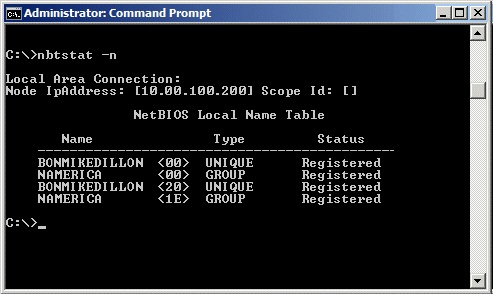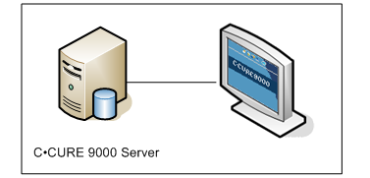
You can use the C•CURE 9000 Web Client to access a C•CURE 9000 Server from a local or remote PC with a Web browser, without installing additional software on the PC:
| ■ | Local Web Client Configuration |
| ■ | Remote Web Client Configuration |
| ■ | Remote Web Client Through Remote IIS Server Configuration |
| ■ | Web Client in a Workgroup |
If you install the Web Client software on your C•CURE 9000 Server system, you can access the Web Client using a monitor attached to the server by running your Web browser software and navigating to the Web Client Home page.
Figure 1: C•CURE 9000 Server with Local Web Client
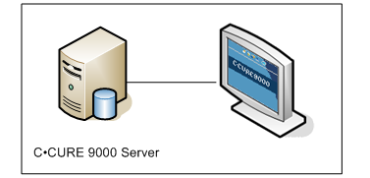
If you install the Web Client software on your C•CURE 9000 Server system, in addition to accessing the Web Client using a monitor attached to the server, you can also use a PC or laptop that has network access to your C•CURE 9000 Server.
Figure 2: C•CURE 9000 Server with Remote Web Clients
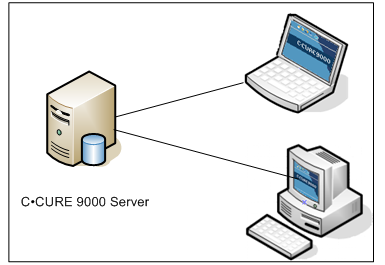
If you install the Web Client software on an IIS Server that is separate from your C•CURE 9000 Server system, you can access the Web Client from a PC or laptop that has network access to the IISServer by running your Web browser software and navigating to the Web Client Home page on the IIS Server.
Figure 3: C•CURE 9000 Server with Remote IIS Server and Remote Web Clients
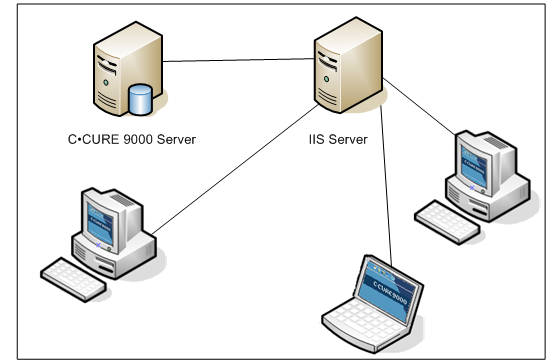
If Web Clients are used in a Workgroup, without DNS, (for example, with a SiteServer) the following steps must be performed to allow connection to the server:
| 1. | Add the following to the Hosts file on the SiteServer. |
(C:\\Windows\System32\drivers\etc)
siteserver ip address - siteserver name
remote client ip address - remote client1 name
remote client ip address - remote client2 name
| 2. | Add the following to the Hosts file on the Remote Client machine. |
(C:\\Windows\System32\drivers\etc)
siteserver ip address - siteserver name
| 3. | When creating an Operator in the C•CURE 9000, use the 16 character NetBIOS name of the Remote Client in the Domain field. |
Example:
Using command prompt, change the directory (cd\), then type the following in the command prompt to list the unique NetBIOS name for a Remote Client, as well as the associated Group name.
C:\>NBTSTAT -n
A table displays listing the NetBIOS names for your computer.