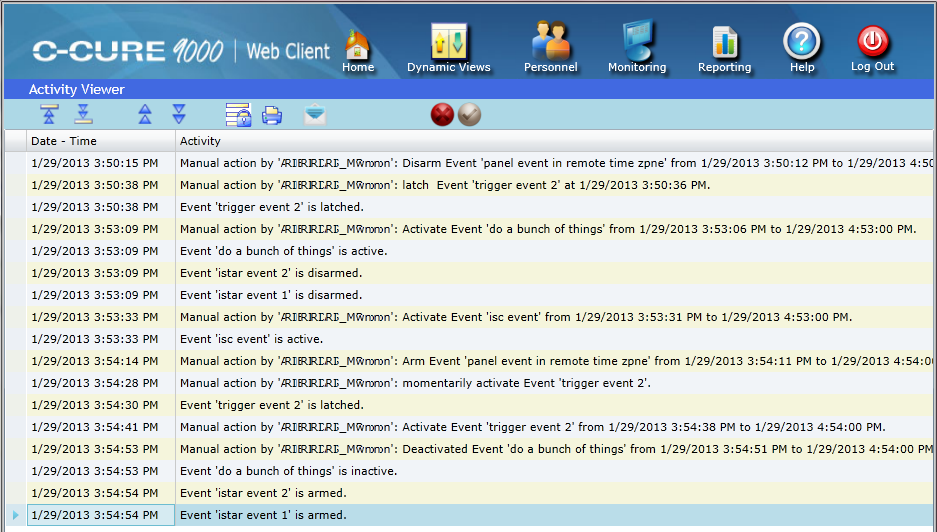
The Monitoring page displays an Activity Viewer which is modeled from the C•Cure 9000 Administration application.
The Activity Viewer shows each activity as a row in a table with columns for the Data - Time and the Activity Message. See the example below:
As new activities occur, they appear at the bottom of the Activity Viewer list. After a certain amount of time (set by the system administrator), the cursor returns to the bottom of the list to display the most recent message.
Activities in the list are displayed in rows that contain the date and time of the activity.
The Activity Viewer Toolbar allows you to navigate through the list of activities. The maximum number of Activity Messages displayed in the Viewer are 1000.
Operator Privileges determine whether the Activity Viewer displays certain security objects and events for a Web Client user. See Understanding Operator Privileges and Partitions.
If Manual Action Challenge is enabled and a manual action is activated in the Monitoring Station application, a Credentials Request dialog box will appear in the Web Client. To complete the Manual Action Challenge in the Web Client, you must enter the user name and password of a privileged user and click the Login button on this dialog box to complete the manual action.
See Manual Actions for more information about Manual Action Challenge.
| ■ | Activity Viewer Icons and Messages provides definitions and descriptions of the icons and messages that appear in the Web Client Activity Viewer. |
| ■ | Freezing the Activity List explains how to temporarily stop the list from scrolling by using the Freeze button on the toolbar. |
| ■ | Log an Operator Message explains how to log an Operator Message using the Log Operator Message button. |