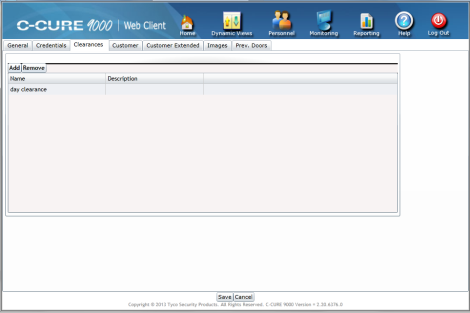
The Personnel Clearances tab allows you to add or remove Clearances to or from a Personnel Record. Figure 11 shows the Personnel Clearances tab.
Figure 11: Personnel Clearances Tab
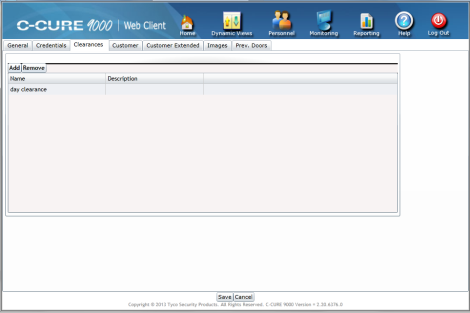
| ■ | Adding a Clearance |
| ■ | Removing a Clearance |
Table 7 describes the fields and buttons on the Personnel Clearances tab.
Table 7: Clearances Tab Clearance Table