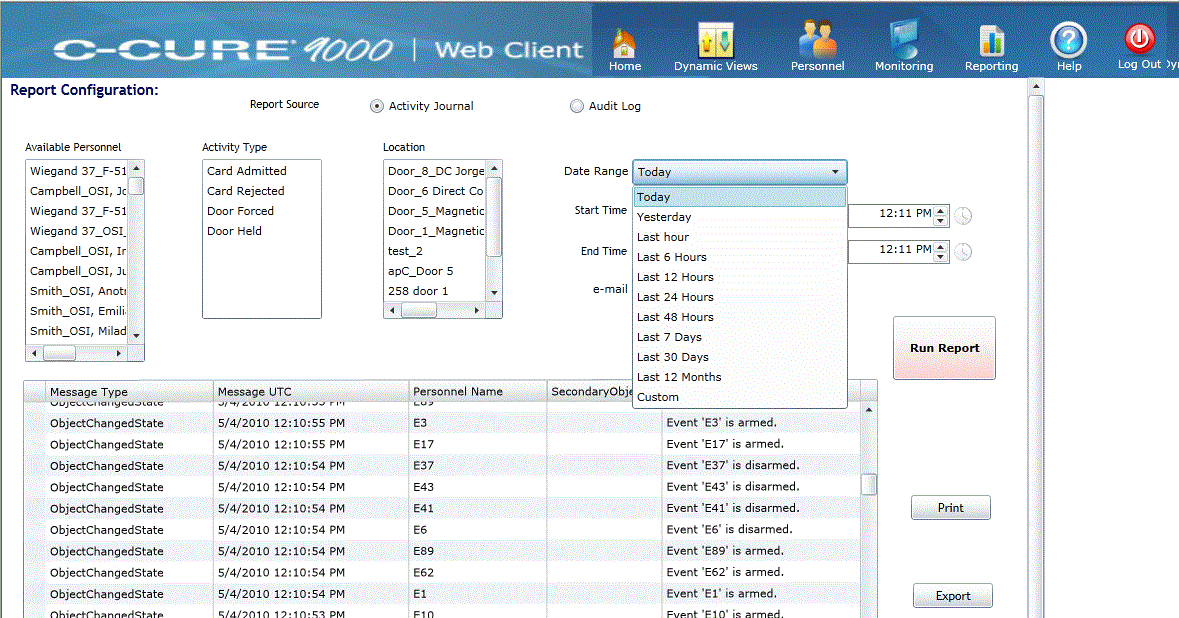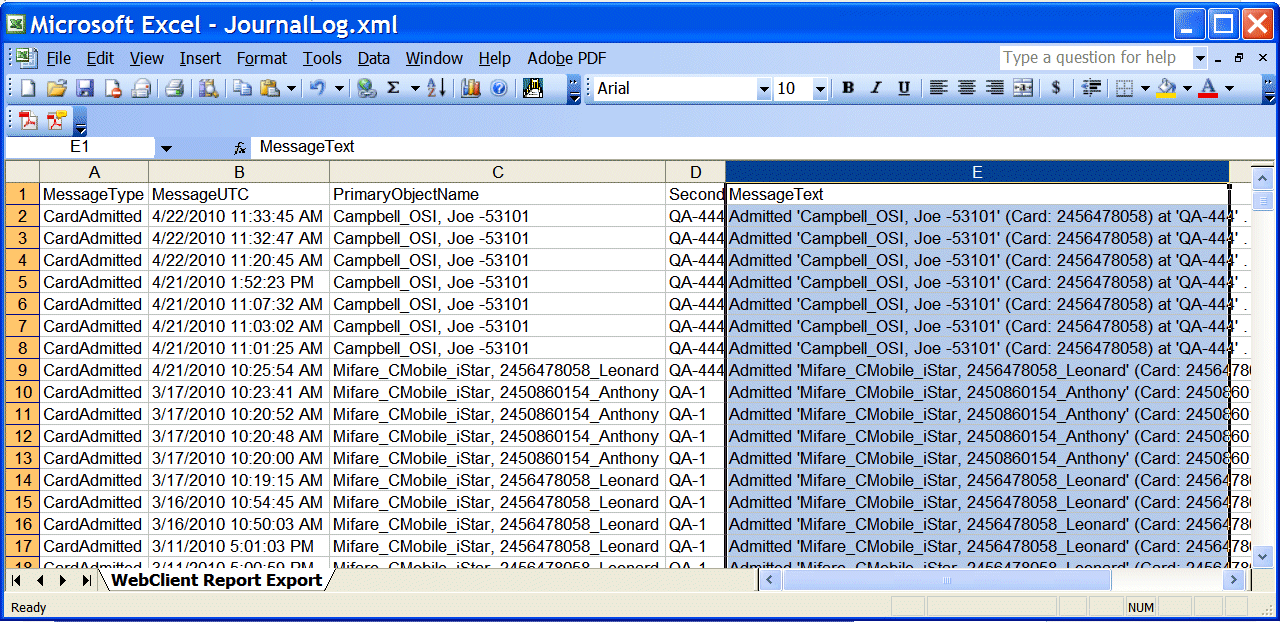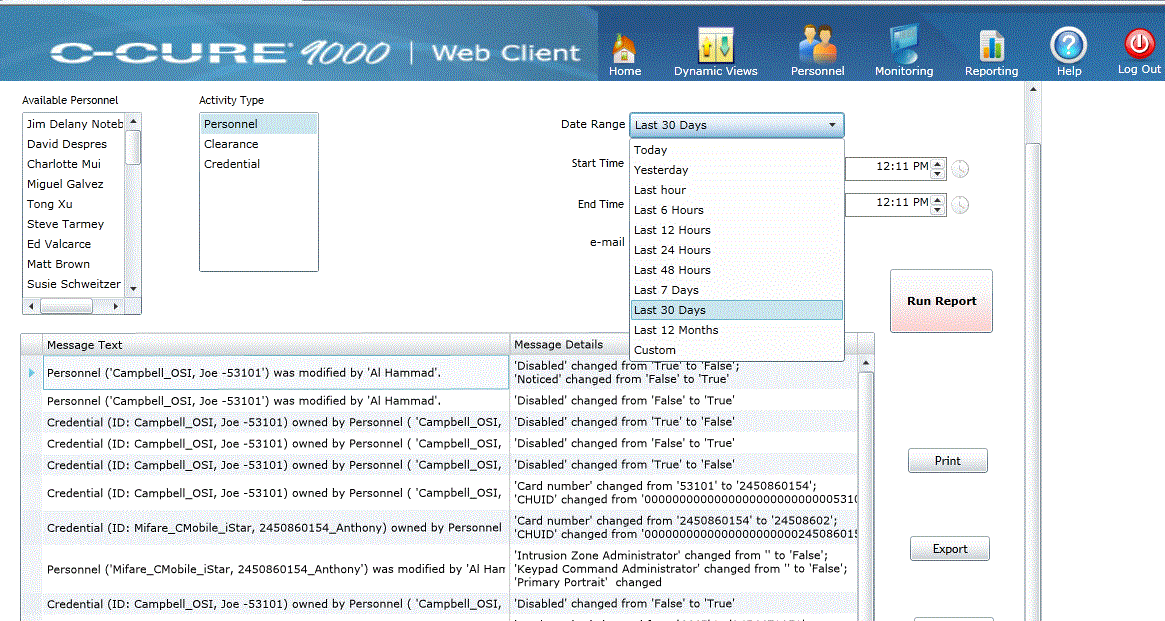Reports
The Web Client allows you to perform basic reporting such as creating, configuring, loading and saving reports. With the Web Client reporting feature you can review personnel history stored in the journal table to review personnel activities. The audit log is also accessible through the reporting interface and the results of these report types can be generated and displayed in the Report View page or saved in the desired file format. You are prompted to select from several report outputs.
|
■
|
When the Reporting icon  is selected, the Reporting Configuration Web page displays, allowing you to select the parameters for either the Access Control Journal or the Audit Log report. Use the selection check box to select between the two reports. The default selection is the Access Control Journal. When a pre-selected report is selected, the appropriate check box is selected. Figure 22 shows the Activity Journal Reporting Configuration (default) web page. The Audit Log Reporting Configuration Web page shows the same parameters with the exception of the Location selection drop-down. is selected, the Reporting Configuration Web page displays, allowing you to select the parameters for either the Access Control Journal or the Audit Log report. Use the selection check box to select between the two reports. The default selection is the Access Control Journal. When a pre-selected report is selected, the appropriate check box is selected. Figure 22 shows the Activity Journal Reporting Configuration (default) web page. The Audit Log Reporting Configuration Web page shows the same parameters with the exception of the Location selection drop-down. |
Once you have selected parameters for your report, click Run Report.
For more information, see:
Activity Journal Reports
The Activity Journal Report includes activity occurring in the system and monitored by the system:
|
■
|
input/output state changes |
This information is also known as the activity log. An example of the Activity Journal is shown in Figure 22.
Figure 22: Activity Journal Reporting Configuration
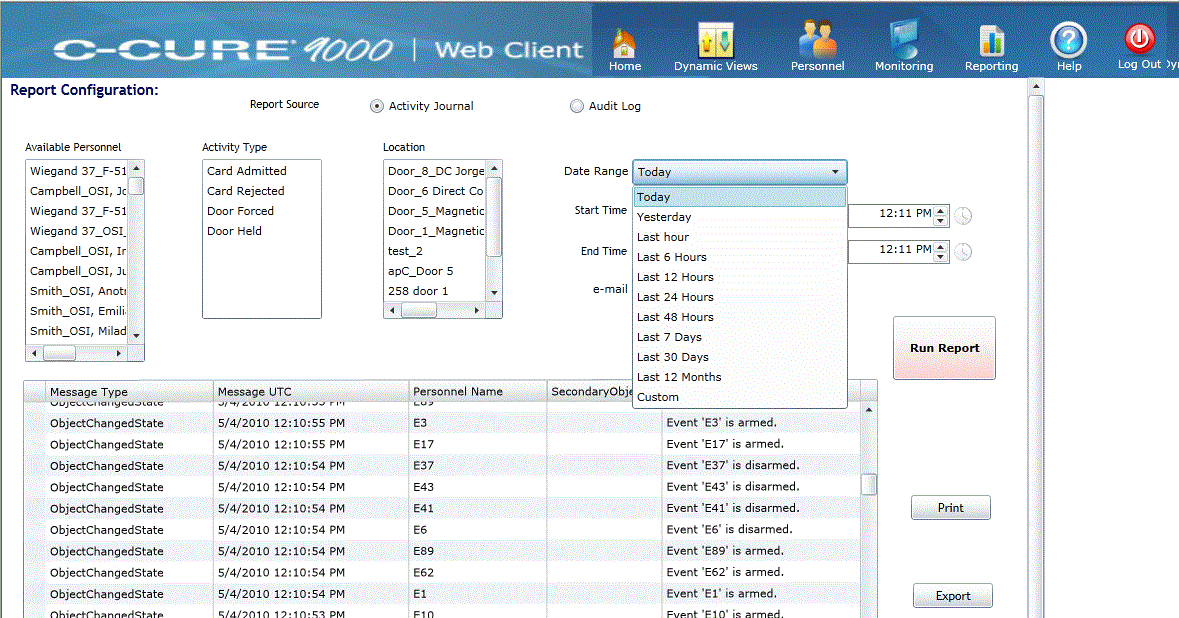
An example of an Activity Journal that has been exported to CSV format is shown in Figure 23.
Figure 23: Activity Journal Report Exported to CSV
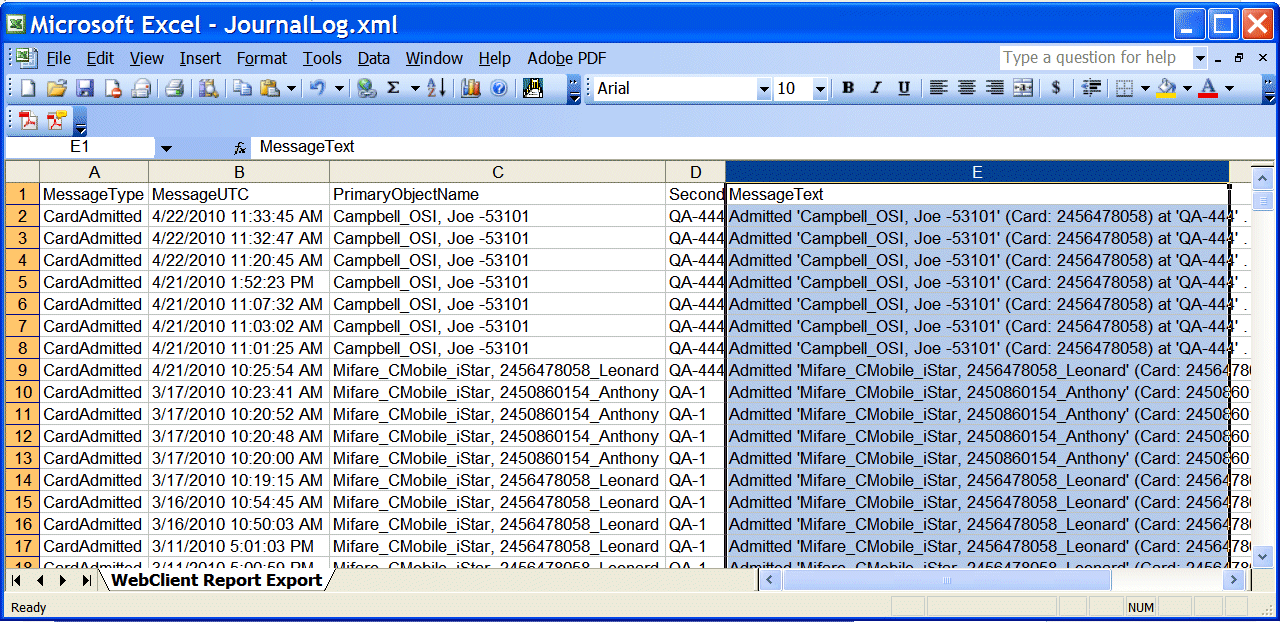
Audit Log Reports
The Audit Log includes changes made to the C•CURE 9000 database by the Administration application such as:
of security objects and personnel records. This information is known as the Audit Log. An example of the Audit Log Report is shown in Figure 24.
Figure 24: Audit Log Reporting Configuration
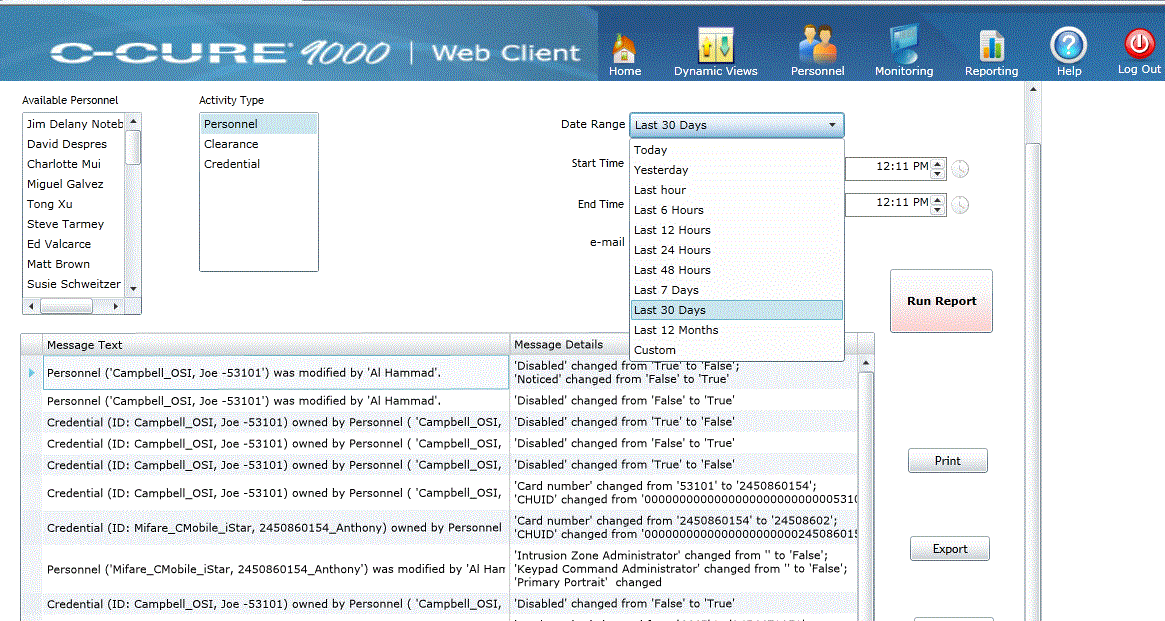
Report Output Features
|
■
|
Columns can be sorted by clicking the heading. |
|
■
|
Column size can be altered. |
|
■
|
Column order can be changed. |
|
■
|
When Print is selected, the selected output is directed to the browser default printer. |
|
■
|
When Export is selected, the output is saved to a file. You must specify a file name and file type either CSV or XML. |
|
■
|
When e-mail is selected, the report output file is attached to an e-mail message. You are prompted to enter an e-mail address when this option is selected. |