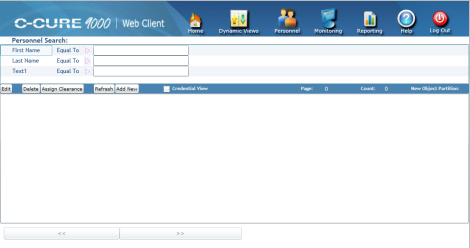
You access Personnel from the Web Client by clicking on the Personnel button on the Web Client Toolbar. The Personnel Search view opens, and you can search for Personnel by First Name, Last Name, and/or the Text1 Field. If your C•CURE 9000 has customized this Field name, the custom field name appears on the Web Client.
When you search for Personnel, a list of Personnel records appears that conforms to your search. You can then click on a Personnel record in the list and open the Personnel Editor to edit the record. You can also create a new Personnel record from this tab.
To Access the Web Client Personnel Editor
| 1. | Navigate to the Web Client Home Page. |
| 2. | Click Personnel on the Web Client Toolbar. |
The Personnel Search view opens.
Figure 5: Personnel Search
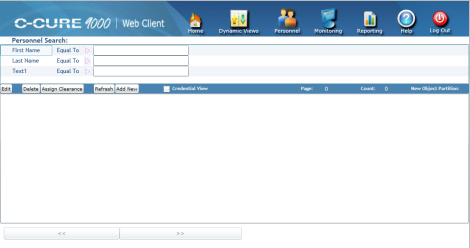
If you want to see a list of all Personnel, click Refresh.
If you want to search for Personnel by Last Name, click 
Figure 6: Personnel Search Result
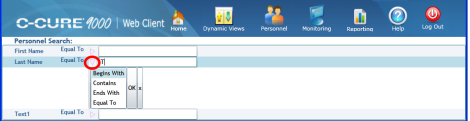
| 3. | A list of Personnel appears, based on the Search conditions you chose and shows Personnel Records with Last Name beginning with 'T'. |
Figure 7: Personnel Search Result

| 4. | To open the Personnel Editor to edit a personnel record, click on a name in the List and then click Edit. You can create a new Personnel record by clicking Add New from the same menu. |
| ■ | You can sort the Personnel in the list by clicking on a column heading such as Last Name, First Name, or Text1. Each click toggles between an ascending and descending sort by that column. |
| ■ | You can create a new Personnel record by clicking on a name in the List and then clicking on Add New. |
| ■ | You can assign a Clearance by clicking on Assign Clearance. |
| ■ | You can remove several clearances at once from personnel from a context menu. |
| ■ | You can add a Credential. |
| ■ | You can add an Image file to a Personnel record. |
| ■ | You can add am image from a local camera to a Personnel record. |
| ■ | You can delete a Personnel record by clicking on a name in the list, then clicking Delete. |